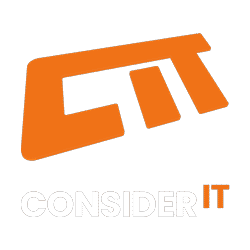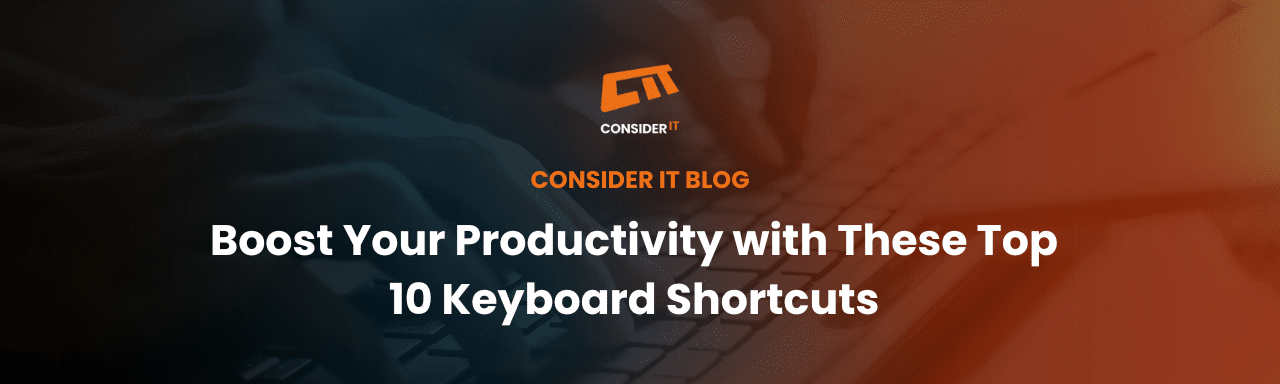In today’s fast-paced digital world, maximising productivity is paramount, and at Consider IT, we like to equip our clients and visitors with the knowledge to make their workdays better and more efficient. One way to achieve this is by mastering keyboard shortcuts. These handy combinations of keys can save you time, effort, and unnecessary mouse clicks. Whether you’re a student, professional, or casual computer user, learning and utilising keyboard shortcuts can just make your day go a little smoother. Here, we’ll explore the top 10 keyboard shortcuts that can help you become a more efficient computer user, beyond your basic copy and paste (CTRL+C and CTRL+V).
- Win + V (Enable clipboard )– This shortcut allows you to copy and paste multiple items and store them temporarily in your clipboard. Very handy for filling out repetitive information.
- CTRL + SHIFT + V (Paste without formatting): Just what it says on the tin. This will paste your copied text without any formatting from the original source.
- Ctrl+Z (Undo) and Ctrl+Y (Redo): Made a mistake? Ctrl+Z to the rescue! This combination undoes your last action, providing a quick way to rectify errors. Conversely, Ctrl+Y redoes the action that was just undone, allowing you to easily toggle between different versions of your work.
- Ctrl+S (Save): Never lose your progress again. Ctrl+S instantly saves your document, spreadsheet, or any other editable file. Make it a habit to save frequently, as unexpected crashes or power outages can occur, potentially resulting in data loss.
- Ctrl+X (Cut): Need to remove selected text or files? Ctrl+X is your go-to shortcut. It cuts the selected content and stores it in the clipboard, ready to be pasted elsewhere.
- Ctrl+A (Select All): Save time selecting multiple items by using Ctrl+A. This shortcut selects all the text, files, or elements within the active window, allowing for swift editing or copying.
- Windows Key+D (Show Desktop): When your screen is cluttered with open windows, Windows Key+D comes to the rescue. This shortcut minimizes all open windows and takes you straight to the desktop, providing a clean slate to work with.
- Alt+Tab (Switch Between Applications): Effortlessly switch between open applications with Alt+Tab. This shortcut displays a list of open windows, allowing you to navigate and select the desired one without reaching for your mouse.
- Ctrl+Shift+Esc (Open Task Manager): Need to manage or close unresponsive applications? Ctrl+Shift+Esc opens the Task Manager directly, giving you the power to monitor and control your system’s processes efficiently.
- The Win+Shift+S : This shortcut is used to capture a specific area of the screen in Windows. When you press Win+Shift+S, your screen will dim, and the cursor will change to a crosshair. You can then click and drag to select the desired area to capture. Once you release the mouse button, the selected screenshot area will be saved to the clipboard. This shortcut is particularly useful when you need to capture a specific part of the screen quickly without capturing the entire screen. After capturing the screenshot, you can paste it into an image editing or document software using Ctrl+V for further use or sharing.
Keyboard shortcuts are invaluable tools that enhance productivity and efficiency in various computing tasks. By incorporating these top 10 shortcuts into your daily routine, you can navigate your computer, edit content, and manage applications with ease.
Get in touch
Say hello and talk to a member of the Consider IT team today to help to structure and manage cyber security systems tailored for your business.